Apple Pay
Make purchases using your ACU credit and debit cards with a single touch to your newer Apple devices. The Passbook app already stores boarding passes, tickets, coupons, and more. Now it is able to store ACU credit and debit cards too.
![]()
Apple Pay FAQs
-
Where can I download Apple Pay?
-
The Apple Wallet app can be found on the App Store for iPhone and Apple Watch. You can also click this link: Apple Wallet on the App Store
-
How do I register my cards on my device?
-
Open the Passbook app on your mobile device. Under Credit and Debit Cards select ‘Add Credit or Debit Card’. Enter your card information and tap ‘Next’. ACU will verify your information. After your card is verified, tap ‘Next’. Then you can start using Apple Pay.
-
Can I register multiple Cards on my device?
-
Yes. At this time, Apple allows up to 8 cards on a device.
-
If I register multiple cards, how do I know which card will be my defaulted (primary) card?
-
The first debit or credit card you add to your Passbook will automatically become your default card. You can always change this card in Settings on your device.
-
Will all merchants accept Apple Pay?
-
Most merchants that accept Apple Pay will display these symbols.
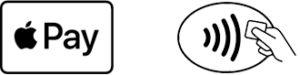
More merchants are constantly adding Apple Pay to their accepted forms of payment and the list is always growing. For the most up to date list of participating retailers, visit the Apple Pay site: http://www.apple.com/apple-pay.
-
How do I use Apple Pay for a transaction?
-
Once you have verified the merchant accepts Contactless payments, hold your device near the Contactless reader. Then, place your finger on “Touch ID” and hold the iPhone near the reader until you see “Done” and a checkmark on your screen. You’ll feel a brief vibration, and then your purchase will be complete. If “Touch ID” doesn’t work, or you do not have it enabled, you will need to enter your device “Passcode.”
You can also pay with Apple Pay within participating apps that sell physical goods and services, like groceries, clothing, tickets, reservations, and more. On your iPhone or iPad, you can use Apple Pay to pay within apps when you see the Buy with Apple Pay or Apple Pay button as a payment method.
-
What could I experience differently at a merchant when using Apple Pay?
-
The experience you may face when using Apple Pay versus physically using your card may differ. When using Apple Pay, you may be asked to verify the last four digits of your card number and provide the last four digits of the device account number while making a purchase. The device account number can be found by viewing your card in Passbook. You may also be asked to provide a signature or debit card PIN to complete your transaction. You can also use Apple Pay on with newer Apple devices to make purchases within participating mobile apps. Look for the Apple Pay logo while completing your in-app purchase to use this feature.
-
What if I try to set up Apple Pay and it will not let me?
-
When you attempt to register your card within Apple Pay and you are denied, your device will provide a toll free number to call. This number will take you to the ACU Member Contact Center and they will be able to assist you in getting your card set up.
-
What should I do when I receive a reissued or replacement card?
-
First, you will want to verify if the reissued card you received is the same card registered in your iTunes account. Update the new card information within iTunes. Next, you will want to access your Apply Pay account, delete the old card and register the new card using the same registration process. Once the card is enrolled, a new token will be issued. Registering your new card will need to be completed on each device.
Additionally, the same process should be followed for new cards replacing for loss, stolen or fraud plastics.
Remember: Each new plastic (reissue due to expiration, or replacement) will need to be registered within the Apple Pay application. The deletion of the old card must be done prior to registering the new plastic.
-
How do Apple Pay and iTunes work together with this payment feature?
-
At the time of purchase, the system will verify your address to ensure it matches between your iTunes account and the address attached to the ACU card you have registered. Additionally, if you lose the enrolled Credit card, you will want to update.
-
Why does my card image look different in the Passbook for Apple Pay?
-
The card image you see in your Passbook is a digital representation of your physical ACU debit or credit card.
-
How is my information protected when using Apple Pay?
-
When you use Apple Pay you are provided a number of additional security features that are not available when simply swiping your card. With Apple Pay, a number is provided to the merchant that is not your actual Debit or Credit Card number. Instead, the merchant is provided a token that is encrypted and stored on a dedicated chip in your device. When you make a purchase, the device account number along with a dynamic transaction-specific security code is used to process your payment. This provides you extra security and peace of mind in knowing that the actual credit or debit card number is never shared with merchants or transmitted with the payment. All Apple Pay transactions also require your fingerprint on your device to complete the transaction.
